Loop 3.6.0 was released on 23 April 2025
Most of the updates relate to Browser Builds and to improvements in Dexcom G7 connectivity. You can see the complete list here.
If you are a Browser Builder, there are some one-time build steps that are required when you migrate from Loop 3.4.x to 3.6.x. New builders should follow the detailed instructions in LoopDocs.
Coincidentally, with the release of Loop 3.6, we have seen an unusual error, Check Upstream and Keep Alive. This error is a result of GitHub suspending a repository that Loop, Trio, LoopFollow and LoopCaregiver (referred to as “All Apps”) rely upon to keep our repositories alive. All builds will fail with a Check Upstream and Keep Alive error. When you get this error, you will need to Sync fork and Build to successfully build your apps. For complete details, see LoopDocs.
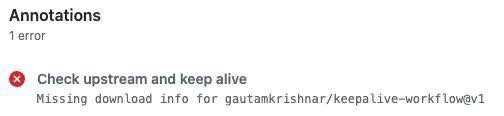
ENABLE_NUKE_CERTS
In order to utilize the new automatic certificate renewal feature that was added to Loop 3.6.0 and higher, you’ll need to add a new Variable. Variables are located in GitHub, in the same location as your Secrets. The exact location will depend upon whether you build using a GitHub organization or a personal account.
- Log in to your GitHub account.
- If you use an organization, click on your organization name, then choose settings and on the left side, scroll down to select Secret and variables and choose Actions (see first graphic below)
- If you use a personal account, click on your LoopWorkspace repository, then choose settings and on the left side, scroll down to select Secret and variables and choose Actions (see second graphic below)
- Choose Variable
- Add the ENABLE_NUKE CERTS variable
- Tap on “Create new organization variable” or “Create new repository variable”
- Add the name ENABLE_NUKE_CERTS and enter the value true (see images below)
- Save Variable.


Delete Customizations when Upgrading to Loop 3.6
Applies only to Browser Builders who have customized with bolus_display and g7_scan:
Find your LoopWorkspace repository in GitHub
- Navigate to the build_loop.yml file by clicking on first .github/workflow and then build_loop.yml
- The URL you see should be similar to the one below (for your username)
https://github.com/username/LoopWorkspace/blob/main/.github/workflows/build_loop.yml
- Click the pencil icon.
- Scroll to your customizations, which should be around line 280.
- Delete these customizations (they’ve been added to Loop 3.6, so the customizations are no longer necessary):
- bolus_display
- g7_scan
- Make sure that your final customization does not end with \
- Detailed instructions to edit customizations can be found here
- Commit Changes.
Sync Fork- All Apps
- Navigate to
https://github.com/username/repository_name/tree/main
Substitute your GitHub username for username, your repository name for repository_name (for example, LoopWorkspace, LoopFollow, LoopCaregiver or Trio), and your branch for main if you’re not using the main branch.
- Sync fork



Build- All Apps
- Go to
https://github.com/username/repository_name/actions
Copy and paste the link above into your browser tab’s URL, but substitute your GitHub username for username and your repository name for repository_name, (for example, LoopWorkspace, LoopFollow, LoopCaregiver or Trio).
- Build
Need Help?
Please don’t struggle. Don’t delete your repositories, variable, or anything else. Post on Facebook with your GitHub username or organization and someone will help you troubleshoot.